Tutorial: Crane Search
After creating your jobsite with the Quick Lift Setup feature or by manually adding jobsite obstructions, you can search your entire fleet of cranes to determine which ones can perform the lift.
Crane Search Setup
The Crane Search Setup page lets you set the position of the load at a critical point in the lift and lets you set a range of possible locations for the crane.
Setup Distance is the distance from the jobsite origin to the center pin of the crane. For example, if you set the Minimum Setup Distance to 20 ft the crane center pin will be positioned at least 20 ft from the primary obstruction.
Load Location X and Z represent the center point of the load relative to the jobsite origin. Load Location Y is the distance from the ground to the bottom of the load.
The Clearances box allows you to set minimum clearance requirements for various parts of the crane. A Carrier Clearance of 5 ft will ensure that the carrier of the crane is at least 5 ft away from all jobsite obstructions. A 5 ft Boom Clearance will keep the boom at least 5 ft away from all jobsite obstructions. Setting the Rigging Clearance to 5 ft will keep the Load and Rigging components at least 5 ft away from the boom and jib.
See the "Designing Jobsites" Tutorial for a quick explanation of the 3D Lift Plan coordinate system.
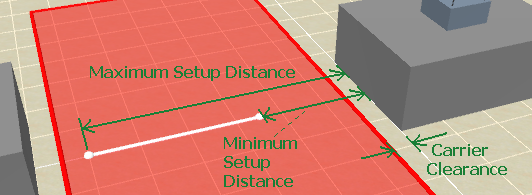
The 3D image helps illustrate the Crane Search settings. The white line represents the range of the crane center pin location. The red area represents the allowable area for the crane carrier. In other words, the crane center pin will be placed somewhere on the white line, and the entire carrier of the crane will be placed inside the red area.
When you have set all the Crane Search Setup values, click "Next" to choose which cranes to search.
Search Cranes
The Search Cranes page lets you choose which cranes to search. You can also use the filters to narrow down which cranes and charts to search. In the Search Options box, there are two options to chooose from...
-
Find best result for each crane - This option will find the optimal configuration for each crane, which typically means the least amount of counterweight and shortest possible boom and jib.
-
Find multiple results for each crane - Select this option if you would like to see multiple configurations for each crane.
When you are done selecting which cranes to search, click "Next" to perform the search.
Results
The results page lists all the cranes that can perform the lift. Information about the load chart and crane configuration are provided in the table. Click the "Use This Chart" button next to the chart you would like to use. The crane will be automatically set up and you will be sent to the Lift Simulation page. If you don't see any results, go back through the Search Setup steps to try to broaden your search. Try searching more cranes, selecting fewer filters, decreasing clearance requirements, and increasing the range of possible setup distances.